Chordpulse
Backing Tracks Creation Software

In this article, I want to present you a cool software application useful for creating backing tracks in an easy way.
In order to develop my guitar improvisation skills, I was looking for a software application able to set up a backing track with some chords , a rhythm section, let them run in a loop and play my guitar over the track. I've already coded a chord progression generator by myself, now included in my killer set of guitar learning software , but I was looking for something more complete.
My search ended when I stumbled on Chordpulse .
How it works
The program lets musicians create custom jam tracks easily and quickly for music practice or songwriting purposes . You can choose a chord progression, select a music style (pop, rock, blues, jazz, reggae, etc.) and press play.
The program will automatically play a full accompaniment with drums, bass, and chords that you will enjoy playing along with.
You can also use the program as a drum machine with bass or a metronome with chords.
It possible to try musical ideas out very quickly by experimenting with harmonies, music styles, tempos, and song structures in a really intuitive way.
If you are used to immutable Youtube or mp3 backing tracks, with Chordpulse you'll discover a new world : you can change chords, music style, tempo and key with just one click.
The sound levels of the drums, bass and chord sections of the accompaniment can be controlled independently.
You can adjust the sound mix to your taste, or turn down tracks completely, thereby creating space for your live instrument.
Turn down the "Chords Level" and you get a drum machine with bass.
Turn down "Drums Level" and you get a bass-and-chords-only accompaniment. Or simply use the default settings and play along like with a full backing band.
System Requirements
The application has modest system requirements and runs on Windows XP/Vista/7/8 PCs (with a standard sound card or integrated sound chip).
In addition, ChordPulse works with any General MIDI compatible hardware or software synthesizer or MIDI sound module.
ChordPulse Crash Course
In the following you find a quick tutorial will take you through a few basic steps on how to use ChordPulse, and walk you through setting up a basic chord progression for you to play guitar along with.
Creating a 12 bar blues backing track
After starting the application, the main screen opens. You will see the default opening screen like this:
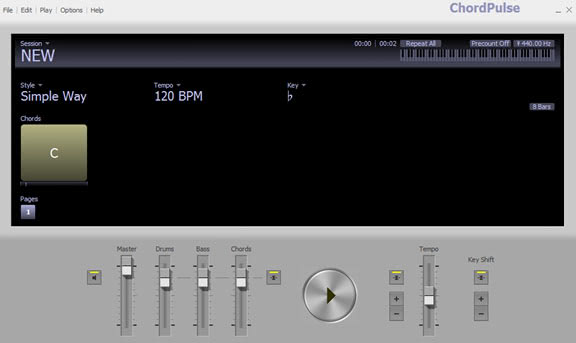
Now, if all you want to do is practice improvising and soloing to a simple A major chord over and over, all you have to do is click play!
Chances are, however, you want to be able to do more than that.
Let's start by building your very first chord progression, a basic 12 bar blues , step by step:
First, choose a key for our 12 bar blues by double-clicking on the purple chord box. A box with both chord types and qualities will appear. For simplicity's sake, let's have our 12 bar blues in C.
Click on the C, and leave the "maj" on top as is.
This gives us a C major chord. Next, move your mouse pointer immediately to the right of the C major chord.
Click once, and the same chord selection box will appear.
Select another C major chord the same way we did it before.
Do this four more times until you have four C chords in a row, or four bars of C.
Another way to add extra bars is to hover your mouse pointer over the edge of the box that the chord is displayed in and click.
You can drag the chord to make it last as long as you'd like (in this case, four bars).
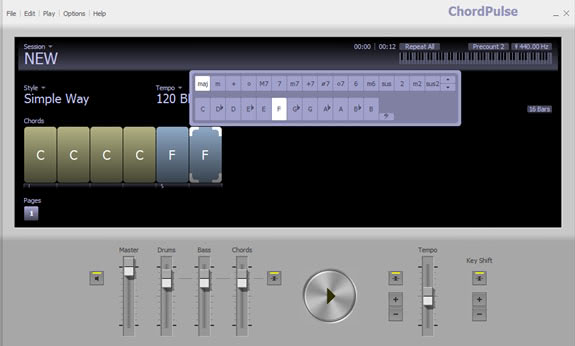
Now, we have to change our chord.
Click next to the fourth bar of C major as if you were going to add another chord.
This time, however, we're going to make it an F major chord. Make this F major chord the same way you would make the C major chord, just select "F" instead of "C."
Create two bars of F major.
At this point, ChordPulse should look like this:
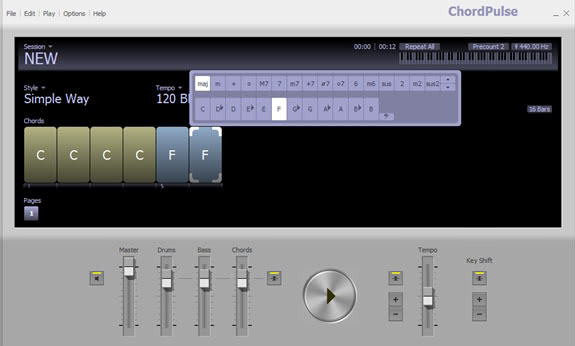
After adding the two bars of F, we need to add two more bars of C to continue the 12 bar blues pattern.
Continue to do this in the same manner as before, by clicking to the right of the previous chord and selecting the chord you want.
After adding the two bars of C, the screen will look like this:
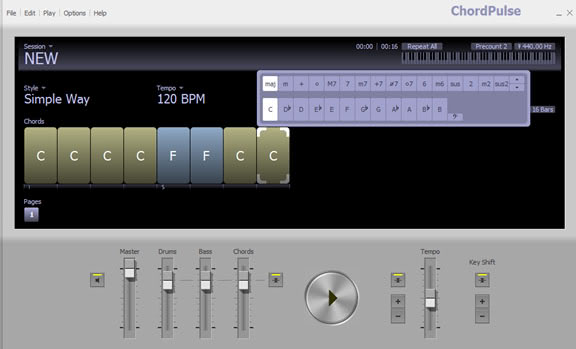
Next, we need to add one bar of a G7 chord.
This time, after clicking to add a chord, select G from the bottom row, and the "7" button from the top row. This gives us a G dominant 7 chord, which is often written simply as G7.
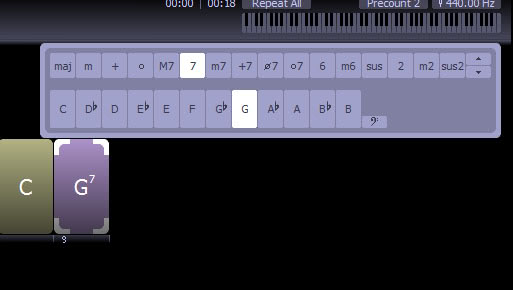
Complete the 12 bar blues by adding a bar of F major after the G7 and two more bars of C major after that. Your complete 12 bar blues will look like this:
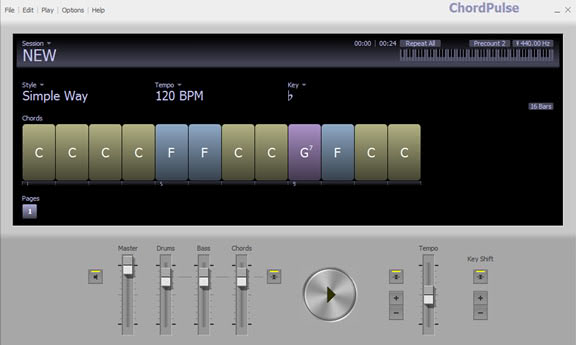
Play your guitar!
Let's listen to your work! Click the big triangle "play" button at the bottom of the ChordPulse screen.
ChordPulse will automatically loop the chord progression to give you a chance to practice your improvisation skills for as long as you'd like.
Save your work by going to the top right menu and clicking File>Save.
Other features
Now that we have a basic 12 bar blues, let's take a look at all of the options that ChordPulse has to offer. To make our chord progression faster or slower, there are two options.
Right above the chords, there is a "Tempo" button with the default setting of 120 BPM (beats per minute) set.
Click that button, and a menu of preset tempos will appear. To set the tempo manually, use the slider in the bottom right corner (circled in the screenshot below) to select a more specific tempo.
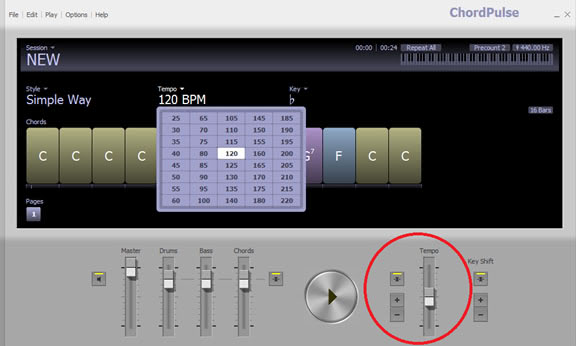
The default "style" selection for ChordPulse is "Simple Way," a basic, piano based 4/4 rhythm track. ChordPulse has 110 different style selections to choose from, so find one that you really like to practice with!
To change the style, click where it says "Style" and a menu will appear.
Scroll through the menu to find a sound that seems interesting to you, and click on it.
You can select the style while the music is playing if you so choose.
This way, you can hear many different styles for a short period of time to find one that suits you. For the purposes of this tutorial, let's choose "Virtual Space."
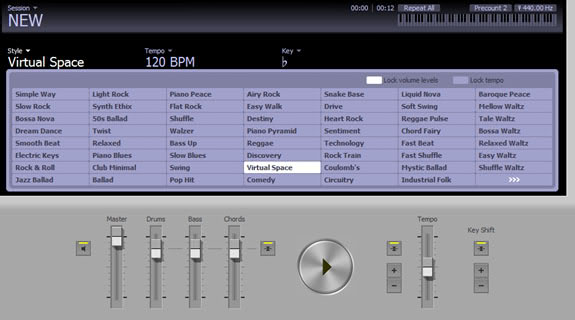
Changing the key
Now, let's change the key of our 12 bar blues. Changing the key is very similar to changing the tempo in ChordPulse.
Select the "Key" menu next to "Style" and "Tempo," and a numeric menu appears.
Each number represents a half step; to modulate (change key) up a half step, click +1.
To modulate up a whole step, select +2, etc. To modulate down a half step, click -1.
To modulate down a whole step, select -2, etc.
To change the enharmonic display of the chords, select either the flat sign or the sharp sign in the key selection menu.
If you're not familiar with enharmonics, they're simple: A#=Bb, D#=Eb, etc.
The sound of the chord does not change, only the way it is displayed. You can also go to Edit>Transpose and select a new key that way.
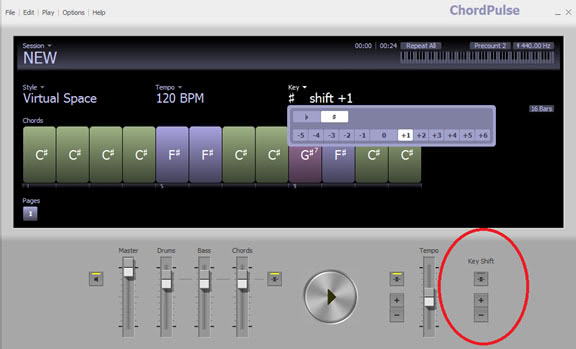
Now that we know how to make a basic chord progression in ChordPulse, let's take a look at some of the other features ChordPulse has to offer.
Under the Edit menu, there are many pre-set chord progressions (including several 12 bar blues!) you can choose from, edit, and practice along with.
By right clicking a chord, you can quickly edit the qualities of the chord, or delete it if you need to.
Slash chords
For more advanced harmonic concepts, you can change the bass note of the chord by clicking the small bass clef symbol in the chord selection menu and selecting the bass note.
For example, here's how to select the chord written as "CM7/E:"
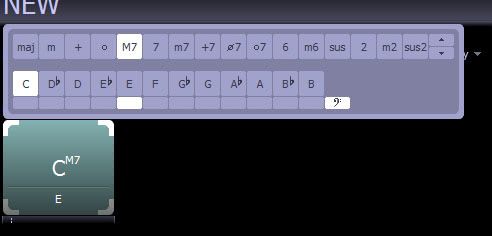
And there you have it! Now that you've mastered the basics of ChordPulse, explore the program and find out how many different ways you can use ChordPulse to hone your improvisation skills!
Useful Links
- Chordpulse Homepage : go to the homepage to download the software
-
Free Online Chord Progression Generator
: on this site you find a simple tool that allows you create chord progression quickly.
It also shows on a guitar fretboard the tones composing the chords. It's useful to improve improvisation skills.
It's free and runs online in the browser